News
Summers Will Not Finish Semester of Teaching as Harvard Investigates Epstein Ties

News
Harvard College Students Report Favoring Divestment from Israel in HUA Survey

News
‘He Should Resign’: Harvard Undergrads Take Hard Line Against Summers Over Epstein Scandal

News
Harvard To Launch New Investigation Into Epstein’s Ties to Summers, Other University Affiliates

News
Harvard Students To Vote on Divestment From Israel in Inaugural HUA Election Survey
Making an IBM Compatible User Friendly is as Easy as BAT
Last week the Hacker was busy talking about Macintosh utilities. It's nice to have a program that can help the computer famous for its terminal cuteness wink and blink in style.
But there are some people who don't want a user-friendly computer. Then there are others who got stuck with an IBM compatible for other reasons. Either way, to those who cry out, "My kingdom for an A prompt," there is a way to make your computer more user friendly; although you may end up seeing less of the A prompt.
One batch at a time
The simplest way to save needless keystrokes is to create a series of batch files which will perform several mundane tasks with only one command.
The principle behind batch files is fairly simple. Instead of typing in several commands from DOS, a user can instruct the computer to take its commands from a pre-arranged file. For example, when the Happy Hacker wants to use DBASE, he simply types in db at the A prompt. This instructs the computer to execute all of the commands in the file DB.BAT stored on disk. Upon looking at the Hacker's DB.BAT file, the IBM compatible then knows to do the following things. Load in Sidekick (a handy calculator/notepad utility), create a ramdisk, activate a print spooling utility, switch to the Dbase subdirectory of the hard disk and start the DBASE program running.
Setting up batch files requires typing all of the commands that the computer will execute into an ASCII file with the extension .bat. This can be done with an editor such as EDLIN (it comes with MS-DOS, see manual for instructions) or the SIDEKICK notepad.
Turning Your Computer On
When the computer is first turned on, or when it is reset, it will always look for a file called autoexec.bat. This is an ASCII file (constructed like any other batch file) which tells a computer what to do before leaving the user at the A prompt. For users without a hard disk, the autoexec.bat file can be used to start up specific applications. For example, the Happy Hacker has a wordprocessing disk that will always load a spelling checker program and then start the word processor anytime the computer is reset with the disk in drive 0.
Users with hard disks might have several useful utility programs, such as print spoolers or spelling checkers, automatically loaded every time they boot up. The Happy Hacker uses his hard disk's autoexec.bat file to perform several functions. After checking a calendar program to see if it's a friend's or relative's birthday, loading in a ramdisk and copying certain files to it, installing a utility which blanks the screen after five minutes of non-use, and finally printing a quote of the day (drawn from a very large database), the Happy Hacker finally has control and is given his reassuring friend, the C prompt (C is the drive name of the Happy Hacker's hard disk).
Bringing in the Commander
For some people, the prospect of batch files and having to come up with a response to A is too great. Fortunately, a new program from Norton Software, called the Norton Commander solves the problems of not having anything to say when faced with a simple A.
The commander reads the directory and displays all of the files in the right hand corner of the screen. The user can use the arrow keys to move the cursor from one file to another. Upon selecting a file, the user then hits one of several function keys to perform a given function such as listing, running program, or printing out the file.
The commander also lets you edit the selected file with a handy built-in word processor.
The Happy Hacker had planned to write about some additional MS-DOS utilities but writing period has taken its toll. Until next week, happy hacking.
Want to keep up with breaking news? Subscribe to our email newsletter.